Learn how to export a PSD Sequence in Adobe After Effects in this tutorial. I’ll walk you through how to send a Comp to the Render Queue and how to export it as a PSD Sequence into a folder.
Recapping Tutorial on How to Export a PSD Sequence in After Effects
Setting Up the Composition in After Effects
For this walk-through I have After Effects open with a Comp that has a solid and text layer that push on and off the screen. I’m going to show you how to export a PSD Sequence with an Alpha Channel so I can bring this into a video editing program like Premiere Pro or Avid Media Composer.
Sending Comp in After Effects to the Render Queue to Export PSD Sequence
With the Comp open, use the keyboard shortcut Command+Control+M (Mac) or go to the Composition menu at the top of the screen and choose Add to Render Queue. This will place your Comp into After Effect’s Render Queue.
Output Module Settings for PSD Sequence
In the Render Queue panel, find Output Module. Click where it says Lossless. The Output Module Settings window will appear. Find the Format dropdown. Choose Photoshop Sequence. If you want an Alpha Channel on the export, under the Channels dropdown you must choose RGB + Alpha. Click OK.
Choosing the Correct Output To Settings for PSD Sequence
Back in the Render Queue panel, find Output To and open it up. When we export a PSD Sequence it’ll automatically create it into a subfolder. A PSD Sequence will export each frame of video as one PSD file. So you want these into a folder! Otherwise if you could accidentally export thousands of individual files to like your Desktop 😅. If you uncheck Save in subfolder then the files will get created to whatever folder you choose in the Output To window. Leaving that folder checked will create a subfolder with whatever name you give it in that space below the Save in subfolder option.
At the top of the Ouput To window you can rename the file. You must leave the _[#####].psd in place! Change whatever comes before the underscore if you’d like. Next click Render in the Render Queue panel. Then your Comp will be exported as a PSD Sequence!
Additional Suggested Viewing: How to Create a Grid in After Effects
Did you enjoy this video? If so, I’d love to keep in touch. All you have to do is go here to stay in the loop on new blog posts, tutorials, and announcements.
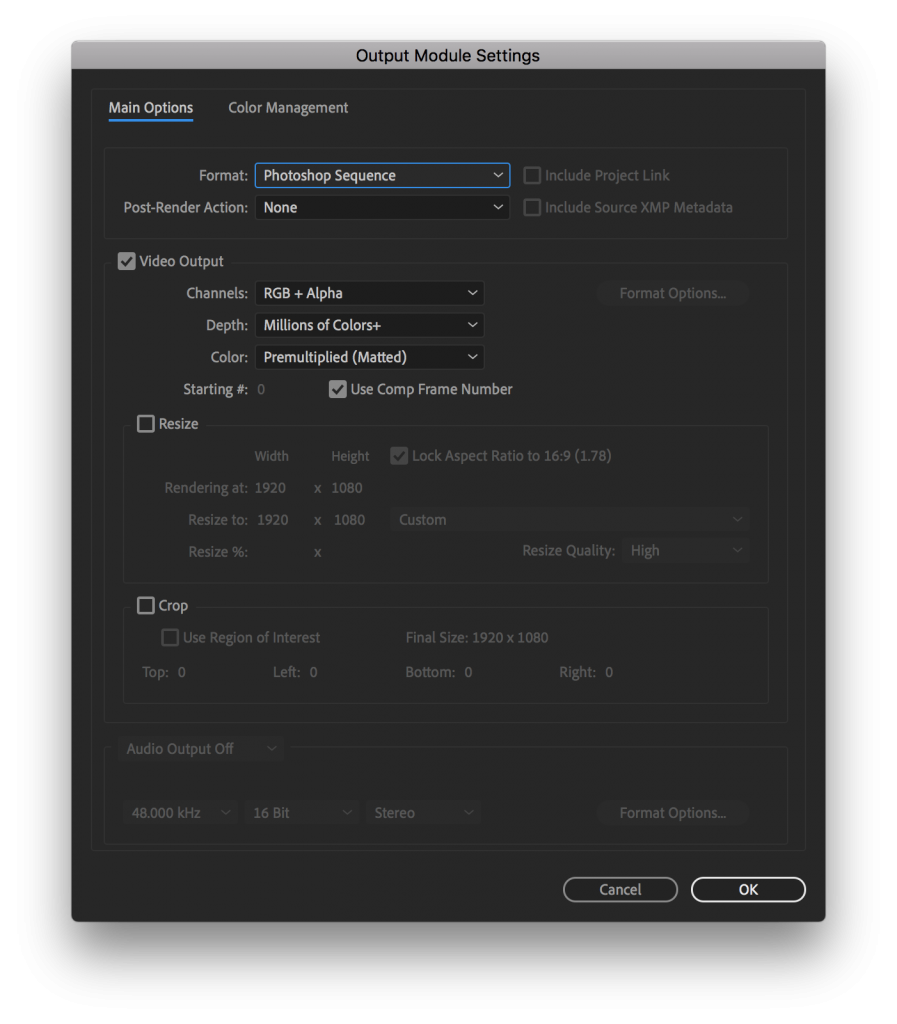
1 thought on “Export PSD Sequence in After Effects”