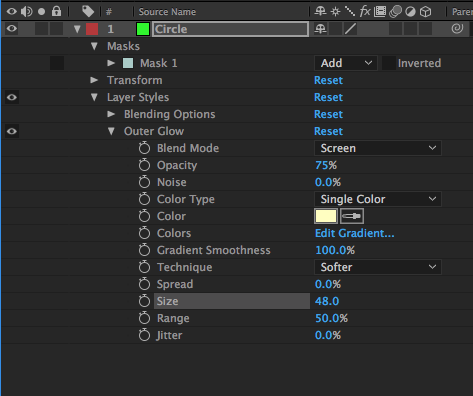This video tutorial and article walks you through how to quickly create a glow effect on a layer in Adobe After Effects.
This is a super simple way to make your clip, solid, or shape glow.
Recapping Tutorial on How to Create a Glow in After Effects
In the video I start with a solid with a mask as my layer. It doesn’t matter if it’s a solid, text, still image, or video as the layer. Right-click on the layer and navigate to Layer Styles. Inside Layer Styles find Outer Glow and click it.
Once the Outer Glow is applied you might not be able to see it since the default glow is quite small. In the layer you applied the Outer Glow to, find Outer Glow and twirl it open.
There are a number of parameters you can chance. Start with Size so you can make the glow larger or smaller if desired. It’s pretty difficult to see the glow when the layer is selected so hit F2 to deselect all layers. This makes it much easier to see the glow in the Composition panel.
Other parameters to keep your eye on are Color, Opacity, and Spread.
Just like any other parameter in After Effects you can keyframe them. In the video I add keyframes for Size, hit F9 to add Easy Ease to them, and then RAM Preview the result. This faded on the glow effect for the layer.
That’s how to create a glow quickly in After Effects.
Additional Suggested Viewing: Increment and Save in After Effects Tutorial
If you enjoyed this tutorial and want to stay in touch whenever I come out with a new post, podcast, video, newsletter, etc. you can go here to signup. No spam. Ever. Just the good stuff. 😀
– Josh