This tutorial explains how to combine multiple videos into one video using Adobe Media Encoder. You can do this in seconds instead of jumping into Premiere or another NLE and stitching them together.
Other Recommended Viewing: A Crash Course on Editing in Premiere Pro
The TL;DR on this is to select all your files first. Drag them the videos you want to combine into Adobe Media Encoder. Before letting go of the mouse, in the Queue panel, drop them onto the section that says, “Drop here to stitch clips together”.
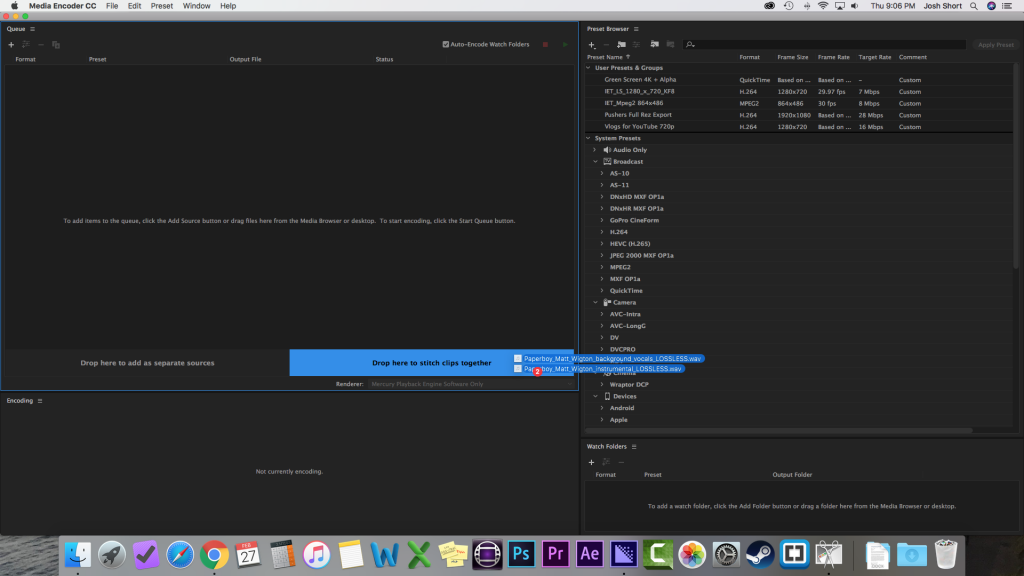
Boom! That’s the gist of it.
Music used in this video, “Royal” by Neon Beach, was purchased and licensed through my friends at Soundstripe (affiliate link). For 10% off a subscription use the code EVF at checkout.
If you enjoyed this tutorial, let’s stay in touch! If you want to receive an email whenever I come out with a new post / podcast / video / newsletter / etc. you can go here to signup. No spam. Ever. Just the good stuff 😀
– Josh
Great video. Thanks for explaining visually.
You’re welcome! Glad you found it helpful.