This tutorial is on how to change the space between letters in After Effects. You’ll learn how to adjust the spacing between all the letters in a text layer and how to adjust the spacing between two individual letters.
To begin, find the Character Panel. If you cannot find it, go under the Window Menu and select Character. It should pop up once you do this.
Change Spacing of All Letters of a Text Layer
With the text layer selected, in the Character Panel find the “Set the tracking for the selected characters” property. You can click the little downward triangle to select a preset, click the “0” and type in a value, or click the “0” and while holding the mouse button down drag left or right to change the value. Doing this will adjust the spacing for all the letters in the text layer.
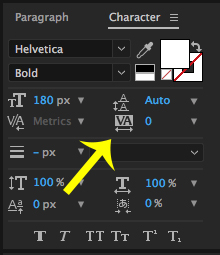
Change Space Between Two Specific Letters in After Effects
Now let’s change the space between two individual letters. Activate the Text Tool (Command+T on a Mac or Control+T on a PC), select the text with the Text Tool, and navigate the flashing cursor between the letters you want to change the space between in After Effects.
Additional Suggested Viewing: Change Color of One Letter in After Effects
In the Character Panel find “Set the kerning between two characters” property. Similar to the section above, you can click the little downward triangle to select a preset, click the “Metrics” and type in a value, or click the “Metrics” and while holding the mouse button down drag left or right to change the value.
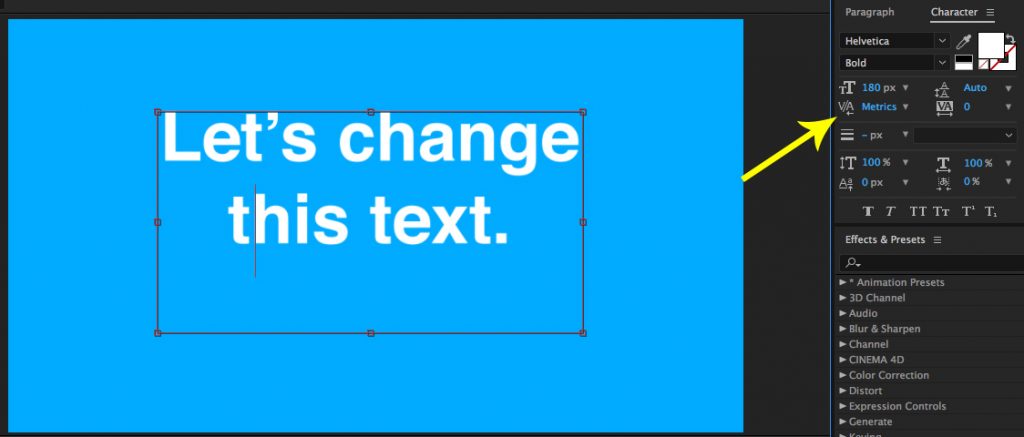
However there’s a faster and easier way to do this in my opinion.
With the flashing cursor between the two characters you want to change the space between in After Effects, hold down Option if you’re on a Mac or Alt if you’re on a PC and use the left arrow and right arrow to compress or expand the space between the letters. You can do this in other Adobe programs as well like Photoshop and Premiere.
Did you enjoy this tutorial? If so, I’d love to keep in touch. All you have to do is go here to stay in the loop on new blog posts, tutorials, and announcements.
– Josh
1 thought on “How to Change Space Between Letters in After Effects”