This tutorial walks you through how tracks work in Premiere Pro. You’ll learn what happens when you have multiple video tracks on top of each other.
Understanding How Premiere Pro Thinks of Tracks
In your timeline Premiere Pro “looks” from left to right, top to bottom. Simply put, whatever is on the top-most video track shows over top of whatever is underneath. If the clip is either 1) not 100% opaque or 2) not the full frame size, only the clip on the top-most track will be shown. A clip must either be transparent to some degree or not take up the full frame (i.e. 50% scale) in order for a clip on a track underneath it to show. In this article we’ll go through a couple common examples that’ll help explain this.
A quick note on audio tracks: It doesn’t matter what track they are on. No audio track is “more important” than another or will block audio on other tracks.
One Video Track By Itself in Premiere Pro
When a clip is by itself, with no other clip or image or title on a track above or below it, only that clip is shown. Here is an example:
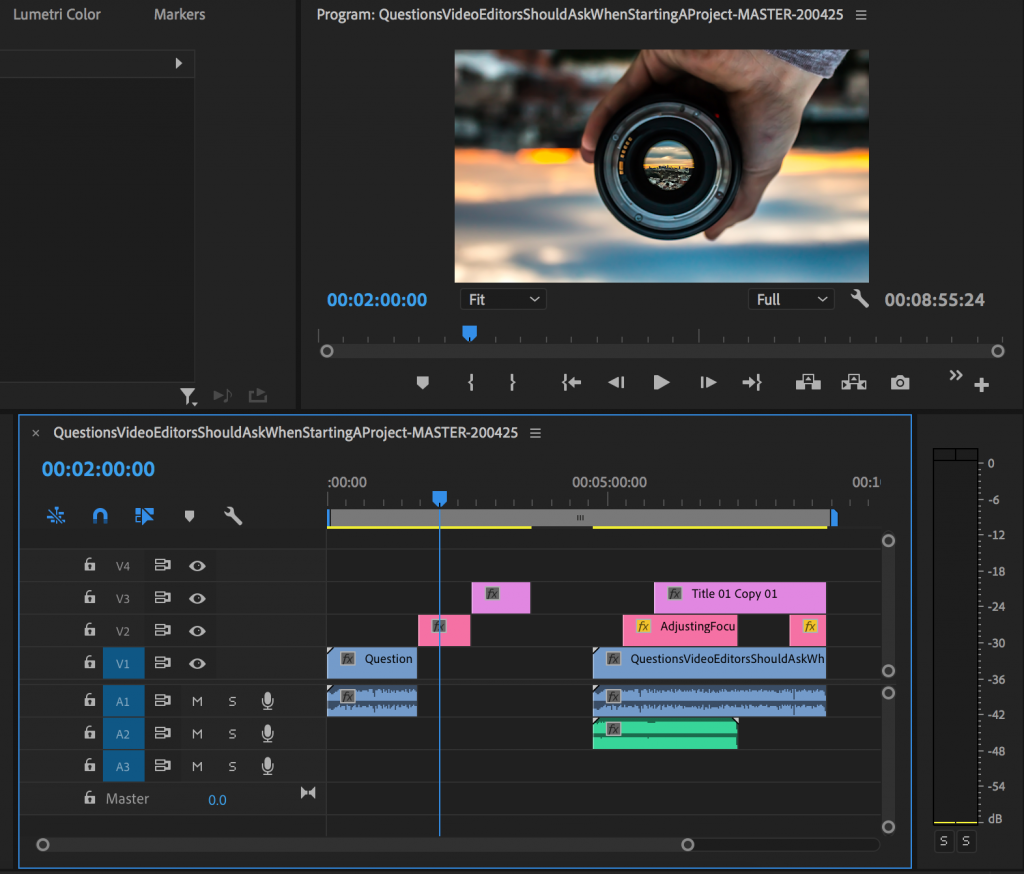
A Semi-Transparent Clip On An Upper Track in Premiere Pro
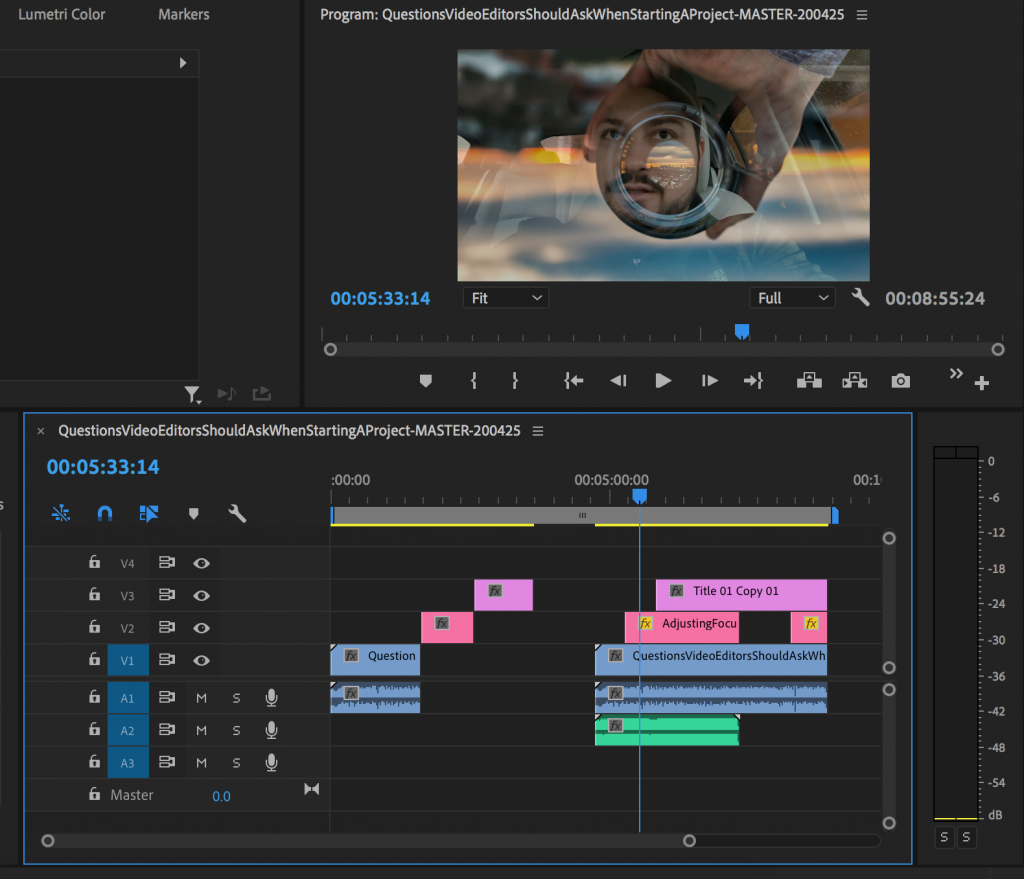
In this example, the clip on V2 is semi-transparent. This will make it so the clip on V1 is shown. If the clip on V2 was at 100% opacity (not transparent) then the clip on V1 wouldn’t be shown.
Enjoying this tutorial? Check out my Crash Course in Editing in Premiere Pro. Learn all the basics for editing in PPro in 22 minutes!
Using a Lower Third or Title in Premiere Pro
A lower third or title generally does not take up the full frame. You are only seeing the words (or shapes if applicable) that are in the clip. This means that if you put the lower third or title on top of a video clip you’ll see the lower third and the video clip. It kinda goes without saying but you will not see the area of the clip on the lower track that the title is on top unless the opacity of the title is reduced.
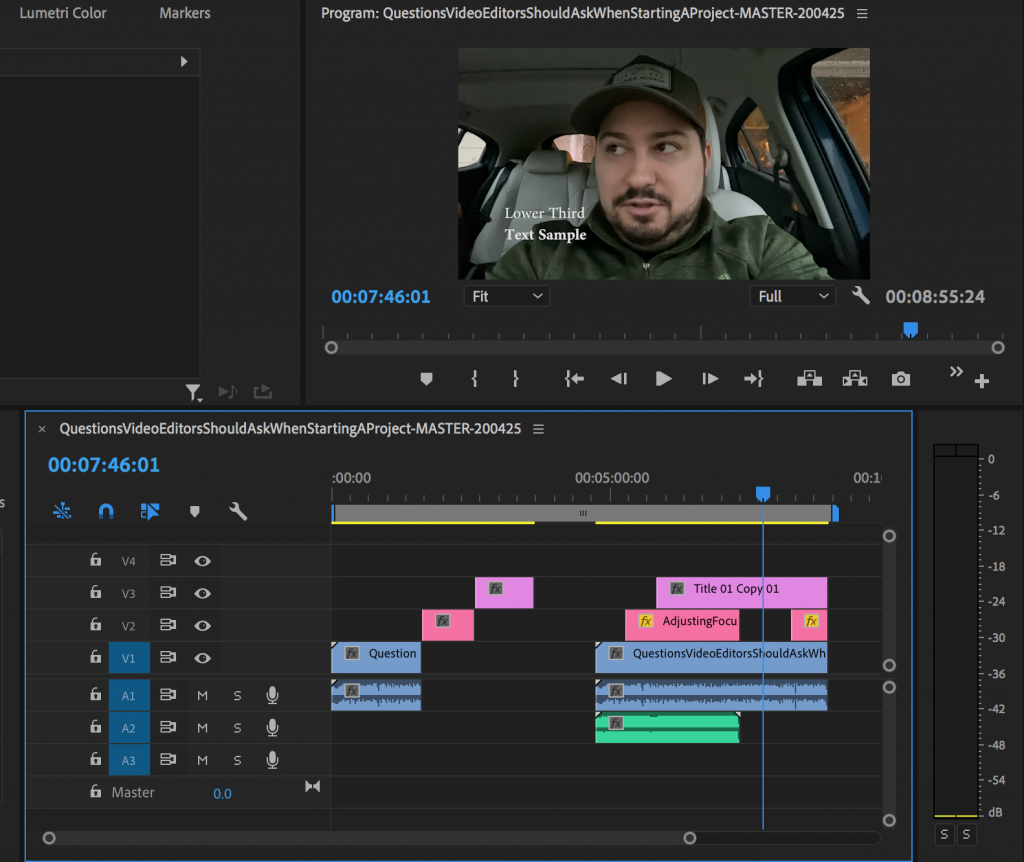
Do you need stock music? Check my friends at Soundstripe. I believe they have the best selection, pricing, and licensing out there. For 10% off a subscription use the code “EVF” at checkout. 🎧 (affiliate link)
Scaling Down a Full-Frame Image on an Upper Track in Premiere Pro
Let’s say our sequence is 1920×1080 and so is the image that’s on V2 in the picture below. If you scale this image down to under 100%, the clip on V1 will show where the clip on V2 isn’t. The lower third is still on V3. So if we reposition the image so that it’s where the lower third is, the lower third will be on top of the image on V2, which is on top of the clip on V1.
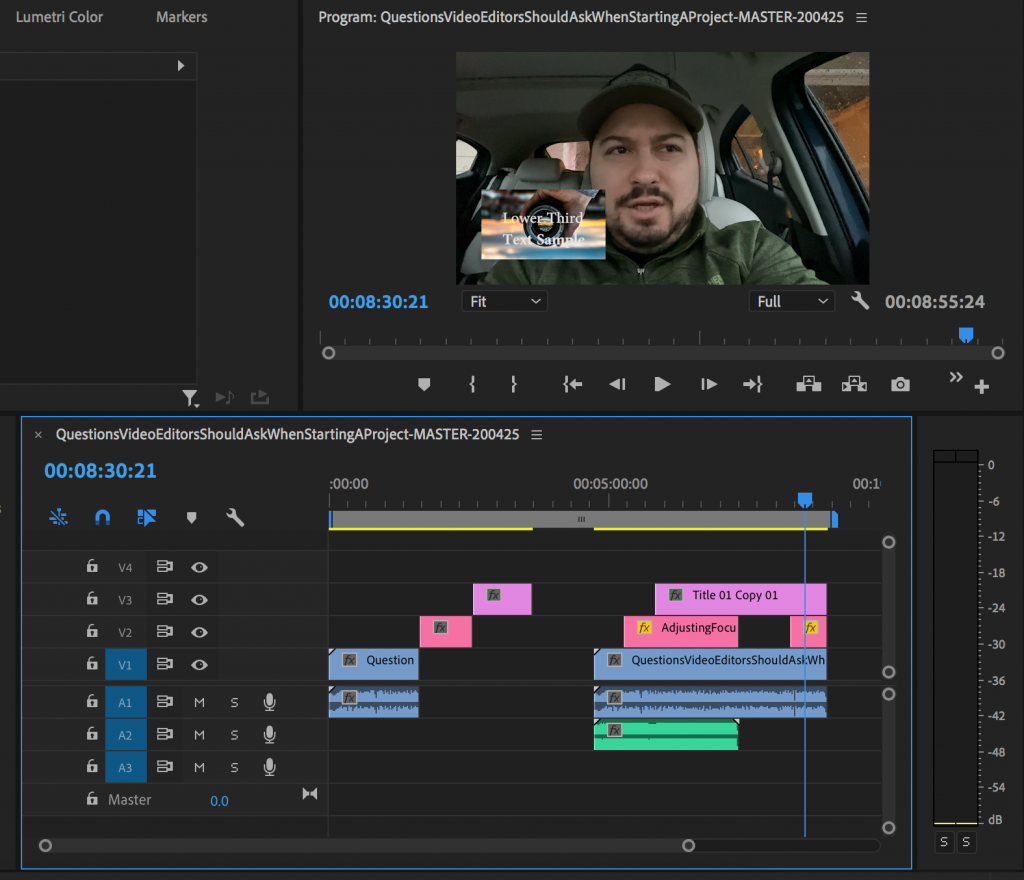
I hope that all makes sense and that you now understand how tracks work in Premiere Pro. Give me a shout in the comments if you have any questions!
Did you enjoy this tutorial on how tracks work in Premiere Pro? If so, I’d love to keep in touch. All you have to do is go here to stay in the loop on new blog posts, tutorials, and announcements.
– Josh
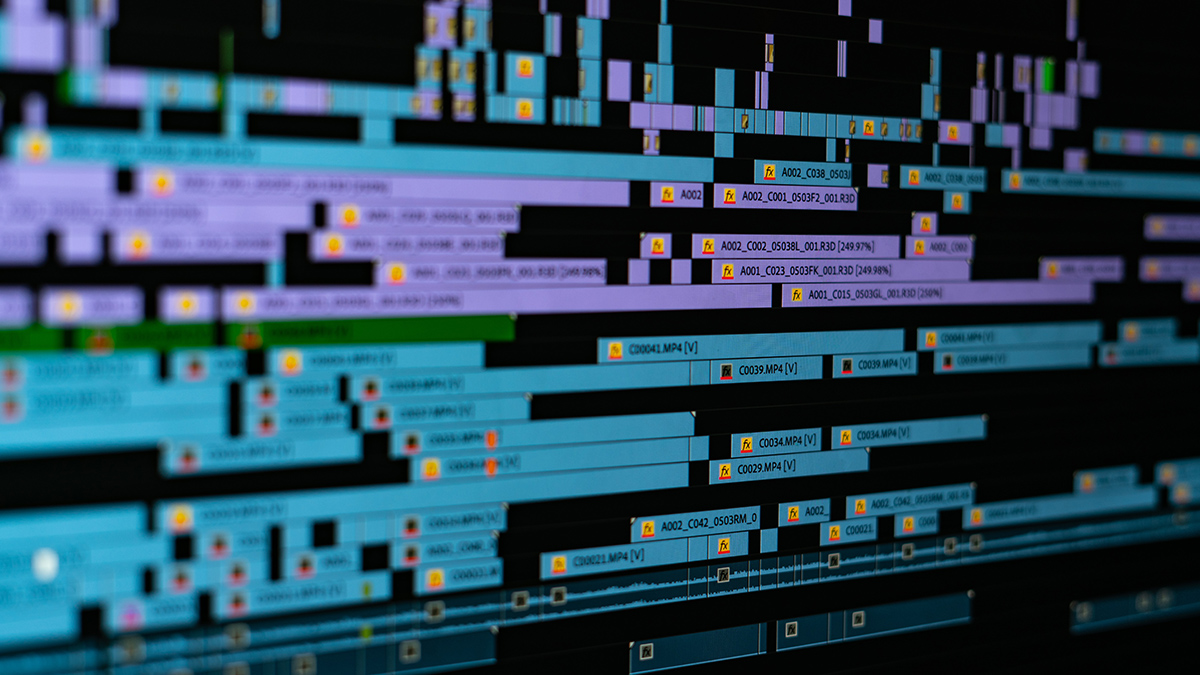
Thanks Josh, this really helped me understand how tracks work. I have found lots of the tutorials talk about the different effects, splitting, etc but none actually go through what the tracks are. Cheers Natj
You’re quite welcome! I’m happy I could help you, Natj. Let me know if you have any questions about tracks or anything else!