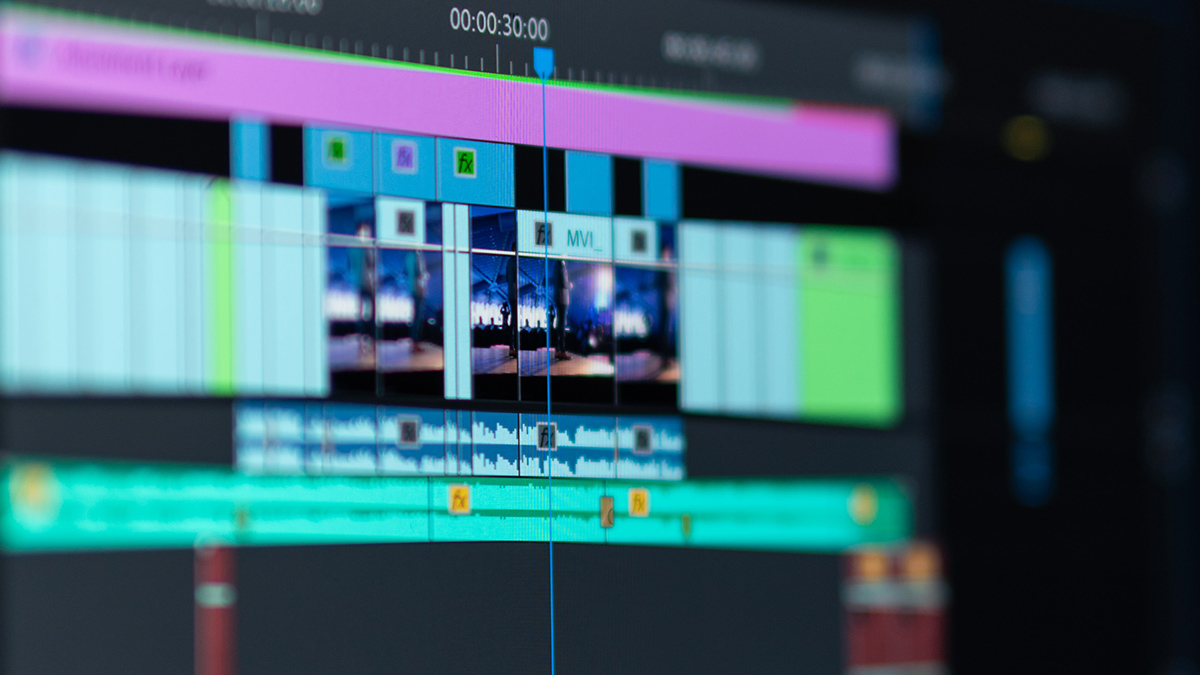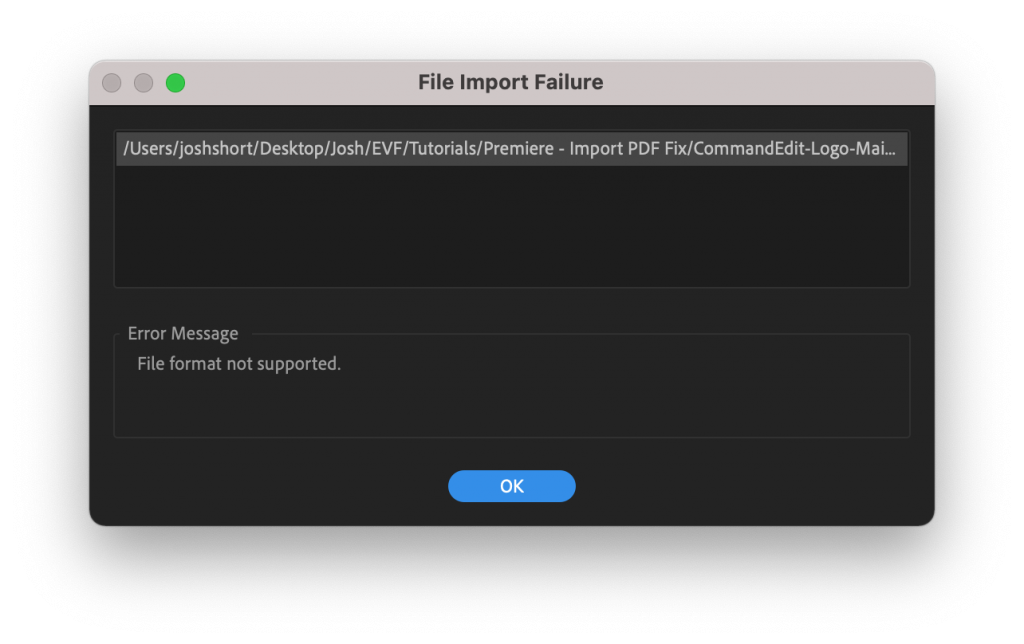Are you having trouble importing a PDF into Premiere Pro? You’re in the right place. This tutorial explains how to import a PDF into Premiere Pro. Actually you can’t import a PDF into Premiere Pro but there is a very simple workaround.
Solved: Can’t Import PDF in Premiere Pro
Premiere Pro does not accept .pdf files into its program. It feels like you can import anything under the sun into Premiere — JPEGs, TIFFs, PNGs, MOVs, MP4s, WAVs, etc. But PDFs? Nope.
If you try to import a PDF into Premiere Pro you’ll probably see this error:
Change the PDF into a Different File Type
To import a PDF into Premiere Pro you have to change it from a .pdf file into one of those files that PPro accepts such as PNG (.png), JPEG (.jpg), or PSD (.psd). You can do this a number of ways. The easiest way in my opinion is through Photoshop.
Since you have Premiere Pro there’s a 99% chance you also have access to Photoshop. If you don’t, my apologies. I’m sure you can do something similar to what I’m about to explain in another program.
Enjoying this tutorial? Check out my Crash Course in Editing in Premiere Pro. Learn all the basics for editing in PPro in 22 minutes!
Using Photoshop to Change the File Type
Open the PDF in Photoshop. Go to the File menu and choose Save As…. Then save the PDF as a file that Premiere Pro will accept. Do this by clicking the Format dropdown and selecting a different file type. I recommend using PNG (.png). However JPEG (.jpeg and .jpg), TIFF (.tif and .tiff), and PSD (.psd) will all work fine.
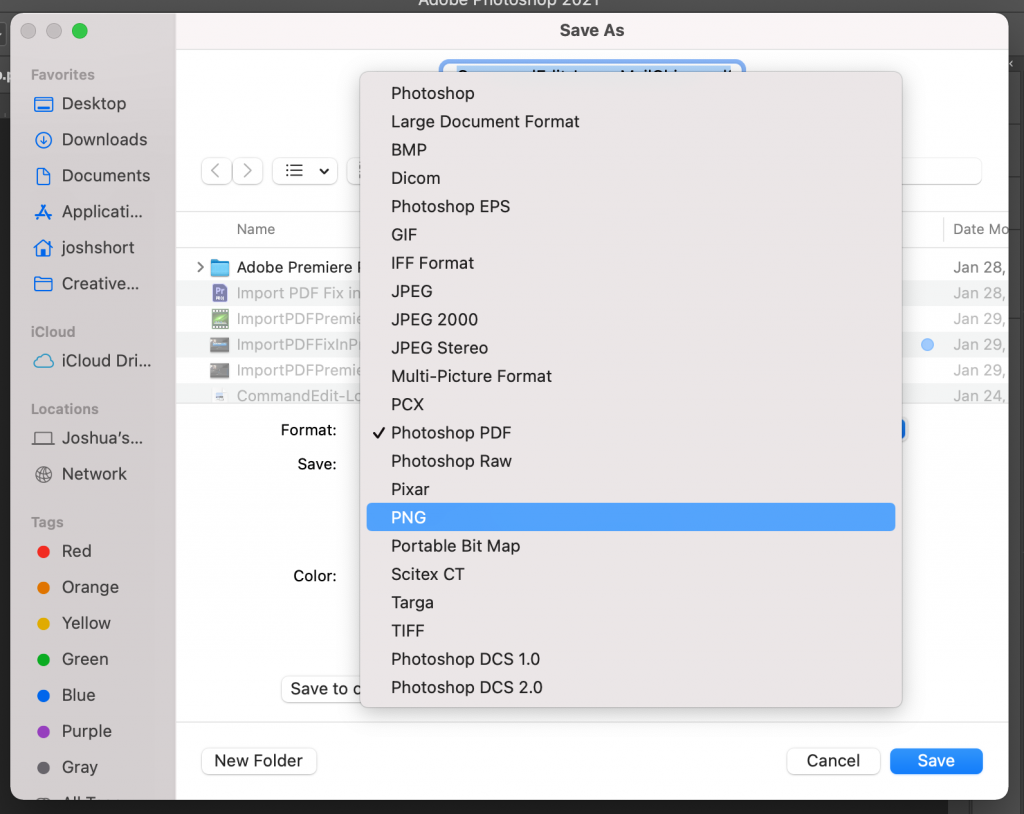
If you have a PDF that’s multiple pages you’ll need to open and then save out each individual page.
Next, take the new file you saved out of Photoshop and import it into Premiere Pro. Hurray! You should be all set now.
Do you need stock music? Check my friends at Soundstripe. I believe they have the best selection, pricing, and licensing out there. For 10% off a subscription use the code “EVF” at checkout. 🎧
Please note: Sometimes PDFs that are documents do not actually have a background on them. You may need to add in a white or another color background if desired. The easiest way is to make a new layer in Photoshop. Move it to the bottom of the layer stack. Set the Foreground Color to white. And with the blank new layer selected hit Opt/Alt+Backspace to fill the layer with the Foreground Color.
I sincerely hope that this tutorial helped you. If it did, please consider subscribing to my email newsletter. Do you have thoughts or questions about how to import a PDF in Premiere Pro? Leave them below in the comments!
– Josh