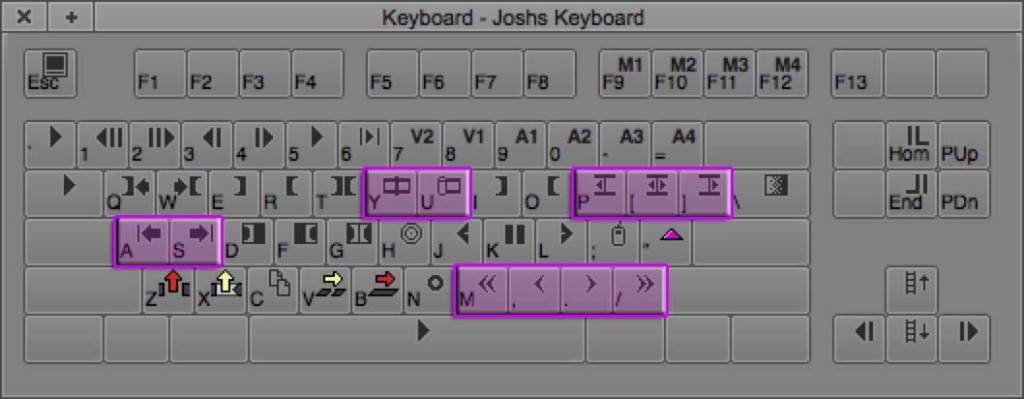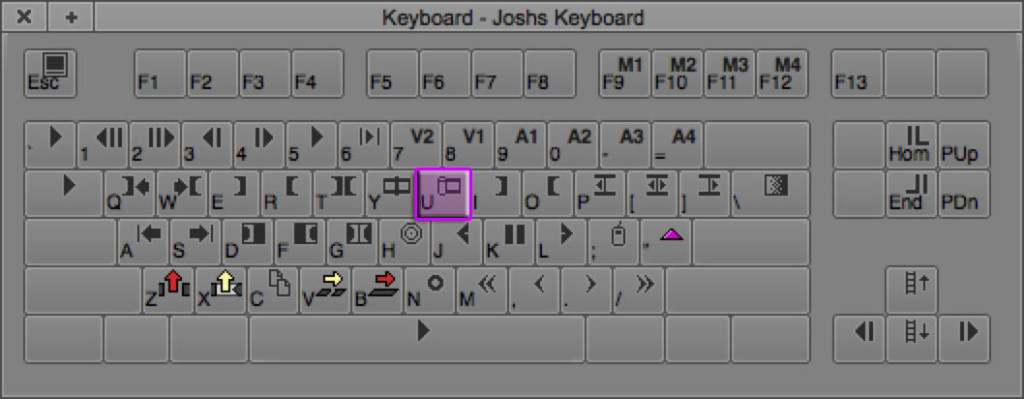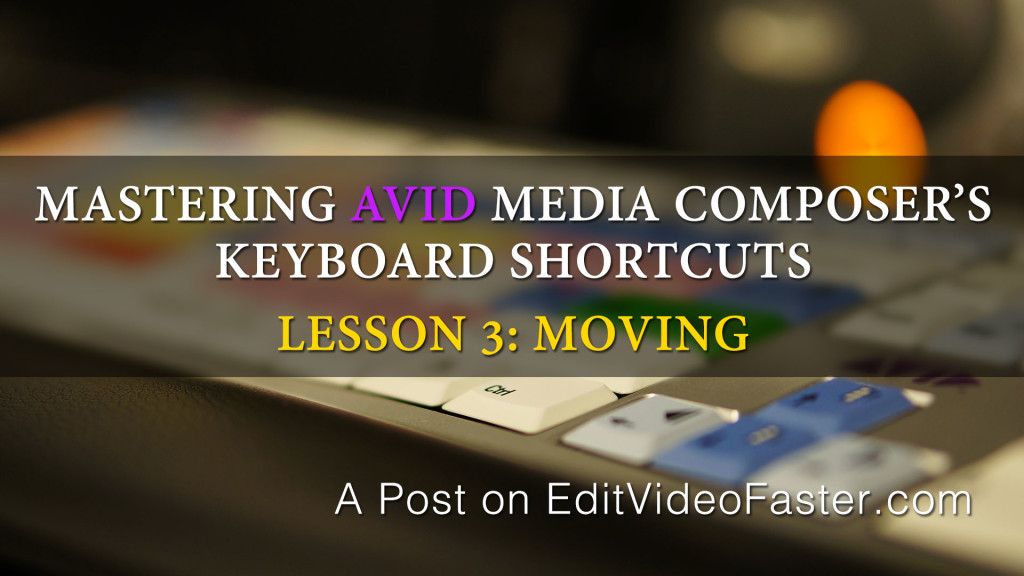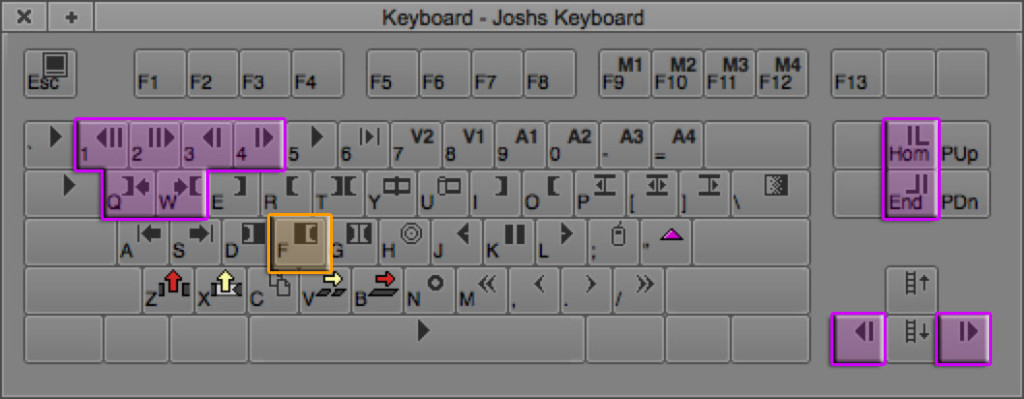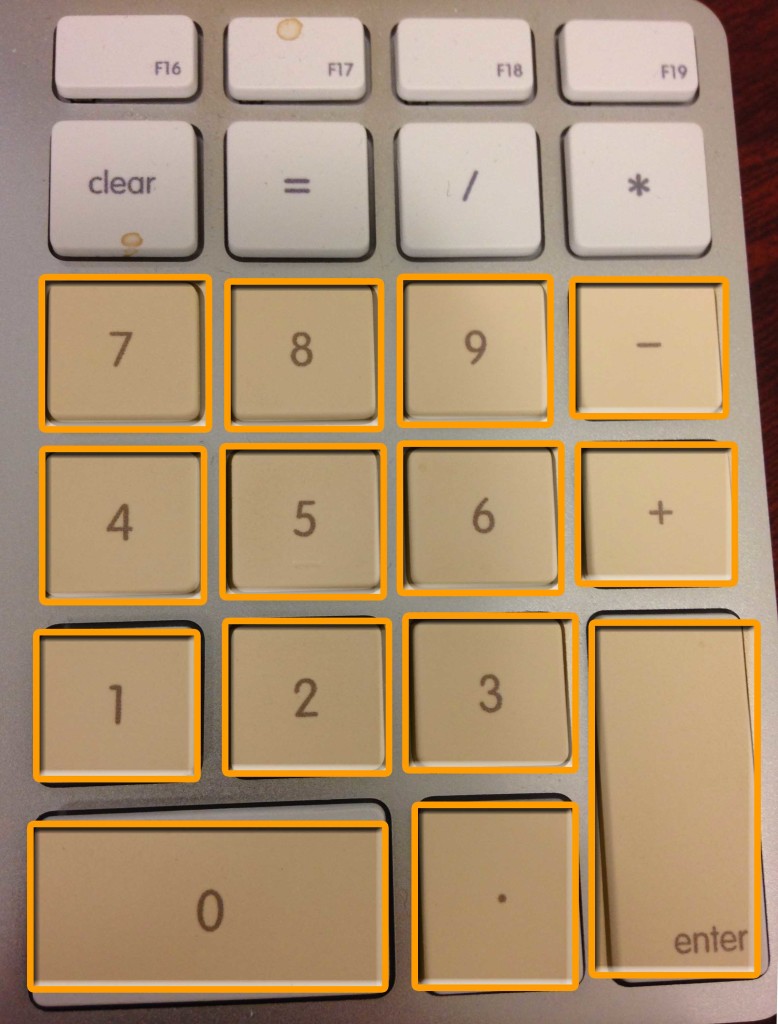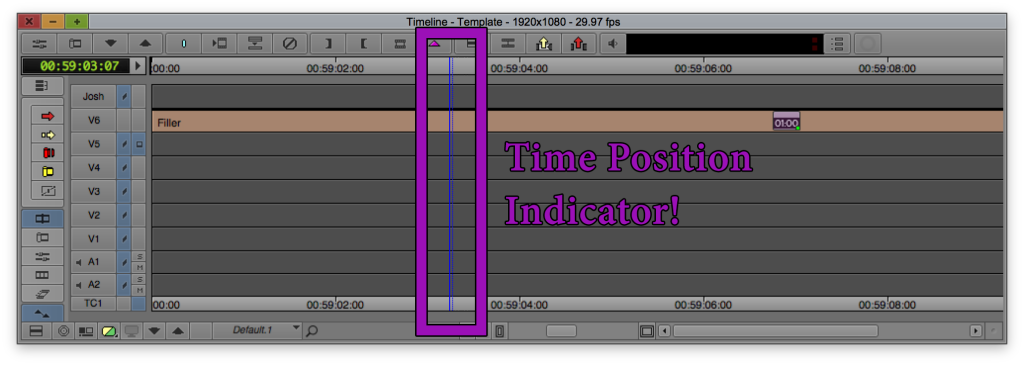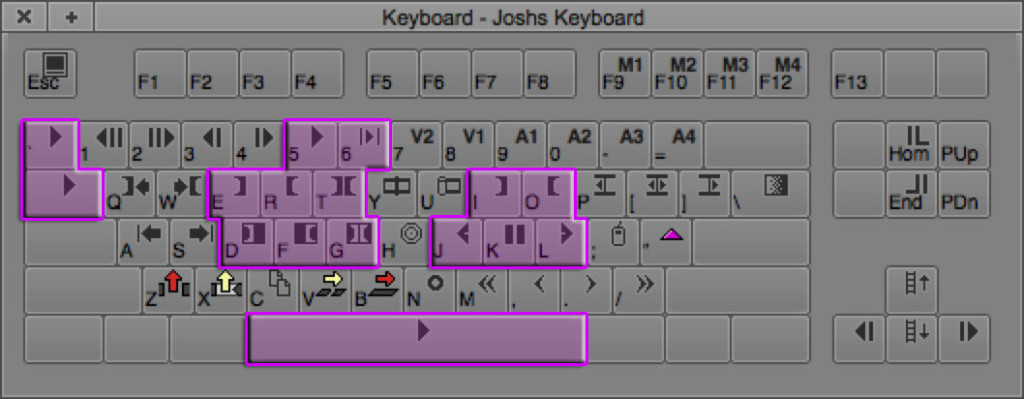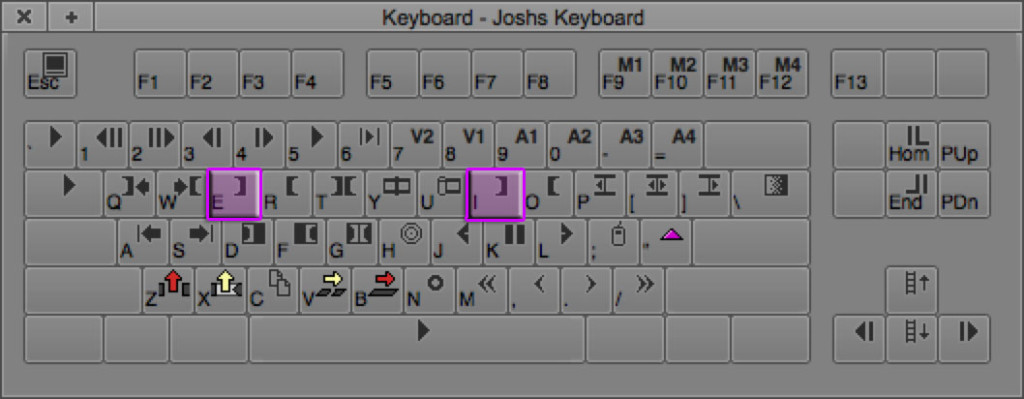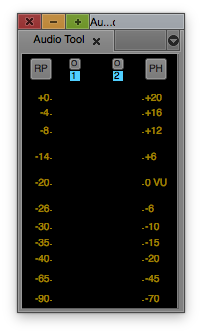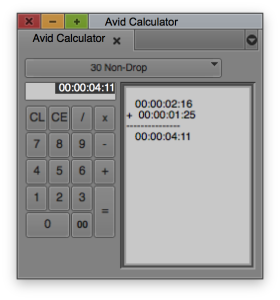There’s a fundamental flaw in the profession of video editing.
When a carpenter goes to work they have their tools – a hammer, a saw, a drill, a screwdriver and a pickup truck filled with a hundred other tools. Each tool has it own job and does it’s own little thing when the carpenter is building something. Every once in awhile a new tool will come around that’ll make things easier for the carpenter. He or she can decide whether or not to learn how to use that tool and whether it should be added to their tool belt.
Editors face a similar situation except that the growth of new tools is out of control. Don’t get me wrong; this isn’t necessarily a bad thing. Anything that’ll make our lives easier as editors is awesome. However there’s a point where we physically cannot keep up with the rate of new tools available to us. Then we get docked for not knowing this one random piece of software and might lose out on a job or gig over it.